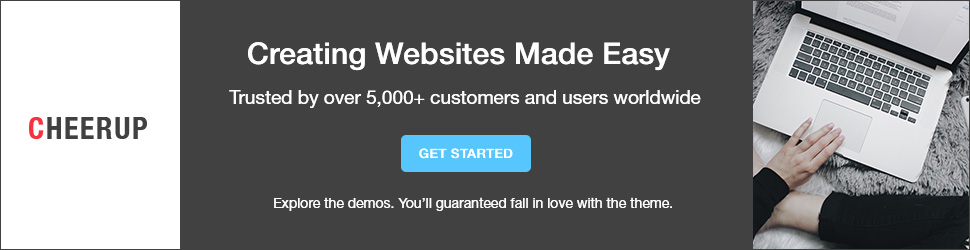Grenades are powerful explosive weapons that can inflict massive damage on enemies in Fallout 4. Mastering the arc and timing of throwing grenades takes practice, but once you get the hang of it, you’ll be able to take down enemies and clear out rooms with ease. This guide will teach you everything you need to know about using grenades effectively in Fallout 4.
Equipping Grenades
Before you can start throwing grenades, you need to equip them first. There are a few ways to do this:
- Access your Inventory and find the grenades sub-section under WEAPONS. Select the type of grenade you want to equip.
- Favorite grenades for quick access. Open your Inventory, hover over the grenade type, and press UP on the D-pad (controller) or R (PC) to favorite it.
- Add grenades to your quick selection wheel. Go to the Items section of your Pip-Boy, choose a grenade type, and press Y/Triangle to add it to the wheel.
- Hotkey grenades for instant throws. Under Hotkeys in the Settings menu, you can assign grenades to a D-pad direction for immediate use.
Once equipped, you’ll see the number of grenades and grenade type in the bottom left corner of the screen when weapons are holstered.
How to Throw Grenades in Fallout 4 – Xbox vs PlayStation vs PC
For PC (Windows):
Access Your Inventory: Press the “Tab” key to open your Pip-Boy inventory.
Select the Grenade: Navigate to your Inventory using the Pip-Boy interface and select the grenade you want to use.
Aim: Hold down the right mouse button to enter the aiming mode. This allows you to target your throw accurately.
Throw the Grenade: Once you’ve aimed at your target, release the right mouse button to throw the grenade. Please pay attention to the throwing arc; it shows the trajectory of your throw.
Take Cover: After throwing the grenade, quickly take cover to avoid the explosion. Remember that grenades can harm you as well if you’re too close.
For PlayStation (PS4):
Access Your Inventory: Press the “Circle” button to open your Pip-Boy inventory.
Select the Grenade: Navigate through your Inventory using the Pip-Boy interface and select the grenade you want to use.
Aim: Hold down the L2 button (left trigger) to enter aiming mode. This allows for precise targeting.
Throw the Grenade: Once you’ve aimed at your target, release the L2 button to throw the grenade. Keep an eye on the throwing arc to gauge your throw’s trajectory.
Take Cover: After throwing the grenade, swiftly seek cover to protect yourself from the explosion. Remember that grenades can harm you, so maintain a safe distance.
For Xbox (Xbox One):
Access Your Inventory: Press the “B” button to open your Pip-Boy inventory.
Select the Grenade: Navigate your Inventory via the Pip-Boy interface and choose the grenade you want to use.
Aim: Hold down the left trigger (LT) to enter aiming mode. This allows you to aim accurately.
Throw the Grenade: Once you’ve aimed at your target, release the left trigger (LT) to throw the grenade. Watch the throwing arc for guidance on your throw’s path.
Take Cover: After tossing the grenade, quickly find cover to shield yourself from the explosion. Keep in mind that grenades can harm you if you’re too close.
Hotkeys for How to Throw Grenades
You can also use hotkey grenades for quick throwing. The controls are:
- Xbox: Hold RB and press a D-pad direction to assign a hotkey
- PlayStation: Hold R1 and press the D-pad to set a hotkey
- PC: Under the Hotkeys tab in Settings, assign a number key
Throwing Grenades:
Now, let’s get into the actual throwing process. Here are the controls:
Xbox: Press the D-pad hotkey, hold RT to aim the arc, and release to throw
PlayStation: Press the D-pad grenade shortcut, hold R2 to aim, and release to throw
PC: Press the number hotkey, hold the left mouse button to aim the arc, and release to throw
As you hold the firing button, an arc will display, showing the path of the grenade. Time your release as the fuse countdown nears the end.
Advanced Throwing:
Some advanced throwing tactics work across platforms:
- Lead targets by anticipating their movement when a grenade explodes
- Bounce grenades off walls and geometry to hit around the cover
- Rapidly throw multiple cooked grenades to overwhelm enemies
- Increase throw distance by boosting Strength stat and using chems
Troubleshooting:
If you’re having issues throwing grenades properly, here are some troubleshooting tips:
- Make sure grenades are equipped in your Inventory/Pip-Boy
- Check that grenade hotkeys are assigned correctly
- Don’t hold the throw button too long, or grenade may explode in your hand
- If the arc seems off, adjust your throw angle and positioning
- Use VATS targeting if struggling with manual throws
With these platform-specific tips, you’ll be able to cook and toss grenades with precision on any system. Just be ready to take cover once you release that fuse!
Related: How Tall is Scaramouche in Genshin Impact
Advanced Tips to How to Throw Grenades in Fallout 4
Grenade Arc and Range
The arc is important to pay attention to, as that determines where the grenade lands. The angle of the arc will vary depending on your throw angle. You can throw grenades higher by aiming up and lower/faster by aiming down.
Grenade range is affected by your Strength stat. The higher your Strength, the farther you can throw grenades. Strength stat boosts from gear and charms can also improve throwing distance.
Lead your targets by anticipating their movement and where they’ll be when the grenade goes off. Go for bank shots by bouncing grenades off walls around corners or cover.
Timing Your Throws
Timing is crucial when throwing grenades. You want the grenade to explode the moment it’s near enemies to inflict damage.
Count the fuse time in your head and release the Fire button slightly before the time is up based on distance. For example, release after 4 seconds if an enemy is far away. For closer enemies, release at 3 or even 2 seconds.
With practice, you’ll develop a feel for the timing window and be able to perfectly time grenade explosions.
Throwing Multiple Grenades
Once you unlock the Demolition Expert perk, you can throw multiple grenades by cooking several before throwing them in succession.
Cook the first grenade, then as you throw it, immediately press the hotkey/D-pad for your next grenade and cook that one. Release and throw each subsequent grenade with just 1-2 second gaps between throws.
This allows you to rapidly toss multiple grenades to overwhelm enemies with explosions from different angles.
Final Words:
Mastering grenade throwing in Fallout 4 takes some hands-on practice and getting familiar with the arc, timing, and range. But once you get the tactics down, you’ll have a powerful weapon to utilize. Equip different grenade types like plasma, pulse, Nuka-Quantum, and fragmentation grenades to adapt to any battle scenario. Just be careful not to blow yourself up in the process! Proper cooking and well-aimed throws will have you grenading like a pro in no time.
FAQs
Q: Can I pick up unused grenades after throwing them?
Yes, you can often retrieve unused grenades from the ground if they haven’t detonated.
Q: Are there any grenades that have unique effects?
Yes, some grenades in Fallout 4 have unique effects, such as the Nuka-Cola Quantum grenade, which explodes in a dazzling display of blue light.
Q: Can my grenades harm companions?
Yes, be careful when throwing grenades near your companions, as they can be injured or killed by the explosion.
Q: Do grenades have a weight limit in my Inventory?
Yes, grenades, like all items in the game, contribute to your carry weight. Be mindful of how many you’re carrying to avoid becoming over-encumbered.
Q: Can I use grenades in crafting?
Grenades cannot be used in crafting, but they can be modified at a weapons workbench to enhance their capabilities.
Q: Is there a way to increase my throwing range for grenades?
Yes, you can increase your throwing range by investing in the Strength attribute, which affects how far you can throw grenades.